Are you looking for the best WordPress migration plugin to move your website?
While it is super-easy to start a new WordPress site, moving an existing website to a new hosting company is not as simple. To make sure that everything goes smoothly, you’ll need a WordPress migration plugin to easily manage the transfer.
In this article, we will compare the best WordPress migration plugins that allow you to migrate your websites without hiccups.
Why Use a WordPress Migration Plugin?
To migrate your entire WordPress website, you will need to move the database, files, plugins, and theme. If your site is large, this can be time-consuming and difficult to manage.
While you can handle this manually by moving files via FTP, many things can go wrong that a plugin can help protect you from.
Plus, you will want to reduce downtime, so your users don’t see a broken website as you move from one WordPress hosting company to another. Most importantly, you want to preserve your website’s SEO rankings.
With all that in mind, let’s jump into the best WordPress migration plugins. These plugins will help move your site from one hosting provider to another the easy way.
1. Duplicator Pro

Duplicator Pro is the best WordPress migration and backup plugin on the market. It works like a charm for many types of migration scenarios without technical knowledge.
It has a simple step-by-step wizard that guides you through the migration. First, you create a migration package of your website and download it to your computer along with an installer script.
Next, you upload the installer script and the package to the new location (new server or host) and run the migration wizard. Duplicator unpacks the content of your package and installs it.
In the end, it also allows you to update URLs to ensure everything runs smoothly after the unpacking.
Pros:
- Migrate the WordPress site to a new host, domain name, local server, or live site.
- Easy step-by-step migration wizard to move your website.
- It can schedule backups and save them on remote storage such as Google Diver, Dropbox, etc.
- Connects with cPanel hosting dashboard to automatically create database and users.
- Supports WordPress multisite migration with the Duplicator Pro plan.
Cons:
- Beginners may need help connecting to the FTP server. Luckily, their customer support is quite helpful.
- The upload process can be tedious if you have unreliable internet or a large website.
Pricing: Paid plans start from $49.50 / year for up to two websites. It includes unlimited backups and migrations. If you want to use the Duplicator Pro plugin on over five websites, you’ll need their Pro plan starting at $199.50 / year. The Duplicator Pro plan allows you to migrate WordPress multisite and comes with priority customer support.
The Duplicator free version would work for most small websites.
2. UpdraftPlus Premium
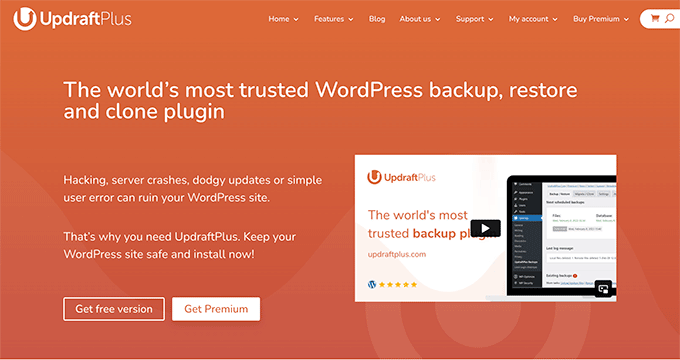
UpdraftPlus is one of the best WordPress backup plugins. Its premium version comes with a migration tool that allows you to easily migrate your website.
Pros:
- Easy to use process. If you already use it as your backup plugin, then you can create a complete backup and import it to any location.
- Schedule and store your WordPress backups in remote locations.
- Works with WordPress multisite networks.
- Incremental backups allow you to save server resources.
Cons:
Pricing: You can purchase the Migrator Addon for $30 and use it with the free version of UpdraftPlus. Alternatively, you can buy UpdraftPlus Premium for $70.
3. Jetpack
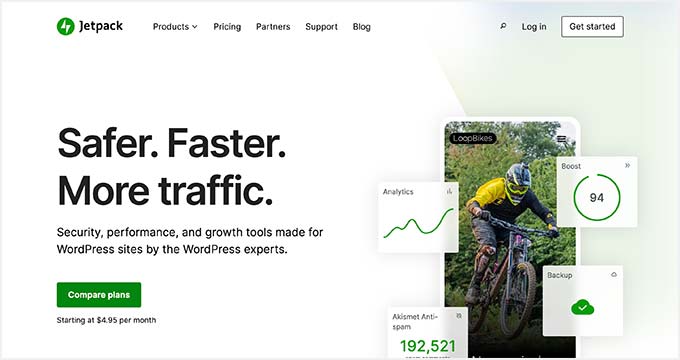
Jetpack is a massive WordPress plugin suite with a powerful backup feature. This feature was previously called VaultPress and was sold as a separate product.
Now, it is included as JetPack Backups. It allows you to easily restore your WordPress backups and migrate your website to new servers.
Pros:
- The easiest way to make WordPress backups and easily restore them to a new location.
- Incremental backups save server resources.
- The easy 1-click site restoration feature makes migrations a breeze.
- All your data is stored in the cloud, and you don’t need to manually re-upload backups during migration.
- Includes site security features that make your backups secure.
Cons:
- You will need a JetPack subscription with many other features you may not even need or use.
- The setup process is a bit complicated for beginners. You will need two plugins, a Jetpack subscription, and a WordPress.com account.
Pricing: It costs $4.95/month (billed annually).
4. All-in-One WP Migration
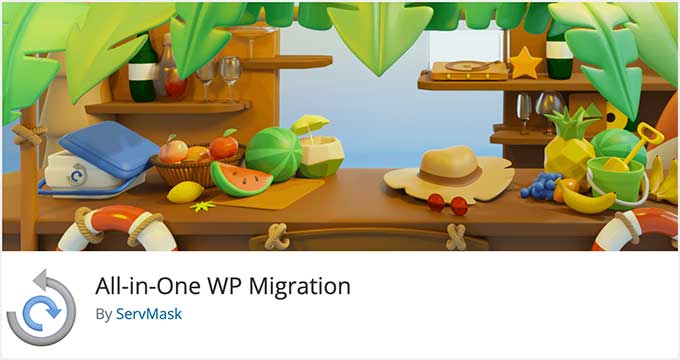
All-in-One WP Migration is a popular WordPress migration plugin with a comprehensive set of features. Unlike other plugins on the list, it is not a backup plugin specializing in website migrations.
Pros:
- Tested and supports many WordPress hosting providers, operating systems, PHP versions, and more.
- Supports older versions up to WordPress 3.3
- It bypasses your host’s file size limits by importing chunks of data.
Cons:
- The free version limits import size to 512 MB.
- You’ll need to install WordPress manually on the new location.
- For multisite exports, you’ll need a separate paid extension.
- To use any cloud storage, you have to upgrade to a paid plan.
Pricing: The basic plugin is free, but you’ll need the Unlimited extension to remove the import size restriction. The Unlimited extension is available at $69 for a lifetime license.
5. Migrate Guru
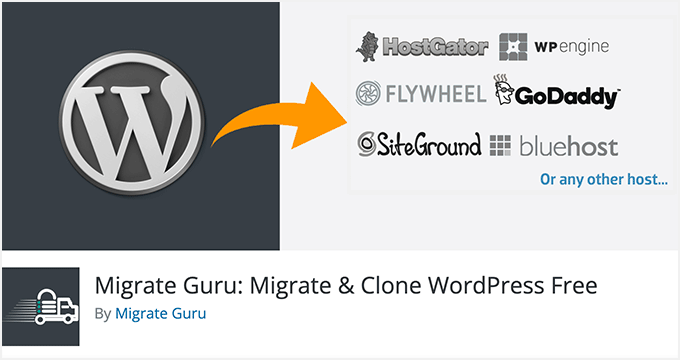
Migrate Guru is a WordPress migration plugin by the folks behind Blog Vault, a popular WordPress backup solution. It specializes in migrating websites to a new host or server.
Pros:
- It supports almost all popular WordPress hosting providers.
- Easy migration wizard where you just need to enter your destination host’s FTP or cPanel credentials, and the plugin takes care of everything else.
- Migrates your WordPress database updated URLs and handles serialized data.
- It can be used to migrate large websites without affecting server performance.
Cons:
- It does not support localhost to live website or live to localhost transfers.
- It does not fully support multisite migrations.
Pricing: Free
6. Solid Backups (Formerly BackupBuddy)
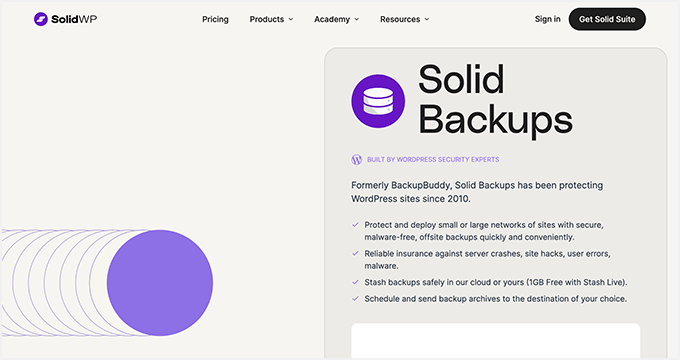
Solid Backups (formerly BackupBuddy) is one of the most popular WordPress migration and backup plugins. It has been around since 2010 and has a loyal customer base.
Pros:
- It has automated scheduled backups, restore, and migration features in one convenient package.
- Set up your backup schedules, choose what to back up, and store them in remote locations such as Google Drive, Dropbox, Amazon S3, and more.
- Easily transfer your website from localhost to live server using a complete WordPress backup.
- It can deploy a WordPress staging site to a live server with 1-click.
Cons:
- It does not support WordPress multisite.
- Restore and migration features are not as easy for beginners as some other plugins on this list.
Pricing: Starting from $99 / year for a single site license.
7. Migrate DB Pro
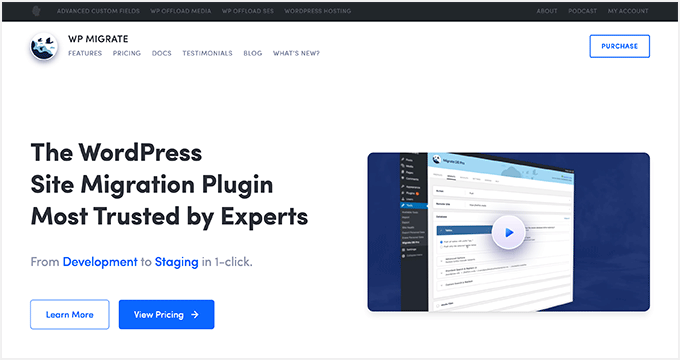
Migrate DB Pro is a powerful WordPress migration plugin made specifically for moving WordPress databases from one install to another. However, it can also easily transfer media files, themes, and plugins with separate addons.
Pros:
- Perfect when you quickly want to copy a WordPress database from one site to another.
- Powerful features make it an excellent option for developers.
- Back up your existing database before replacing it with a new one.
- Find and replace any text in your database.
- Great for large websites and complex hosting server environments.
Cons:
- For complete migrations, you’ll need two addons which are only available under an expensive developer license.
- It may not be as easy to use for beginners as some other plugins on the list.
Price: Starting from $49 for a single site. You’ll need the Plus license to access media and file addons, which will cost you $189.
Bonus Plugins
These WordPress migration plugins work in specific situations and are the best options for beginners.
8. Bluehost Migrator
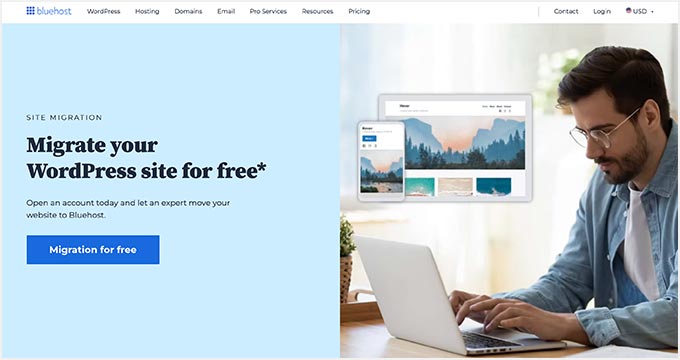
If you are moving your WordPress site to Bluehost, then this plugin is for you. It is made by Bluehost to help users move their websites to Bluehost hosting servers.
Bluehost is one of the best WordPress hosting companies. They are also an officially recommended WordPress hosting provider.
Pros:
- It works well because it is made for transferring from any hosting company to Bluehost.
- Super-easy to use, you just need to enter a token from your hosting control panel, and the plugin takes care of the rest.
- If you are not changing the domain name, then it automatically creates a temporary domain for the transferred site. Later, you can change the DNS to point your domain name.
Cons:
- It can’t be used to transfer from localhost to the live site.
- Does not support WordPress multisite.
Pricing: Free. However, you’ll need a Bluehost account to use this service.
9. SiteGround Migrator
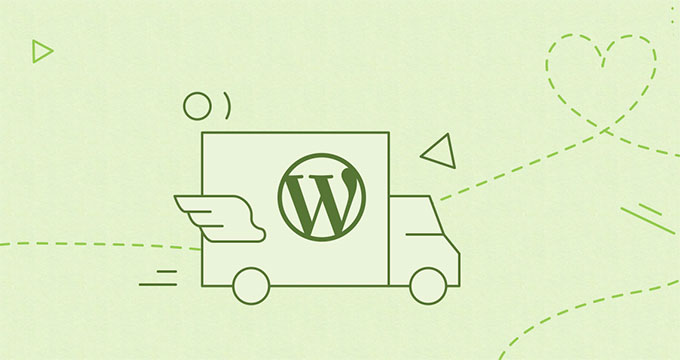
If you are moving your WordPress site to SiteGround, then this plugin is for you. It is made by SiteGround to help users move their websites to SiteGround hosting servers.
SiteGround is one of the best WordPress hosting companies. They are also an officially recommended WordPress hosting provider.
Note: If you don’t want to use the plugin, then you can simply ask SiteGround support. They offer one free website migration with their GrowBig and GoGeek plans.
Pros:
- It works well because it is made for a specific scenario of transferring from any hosting company to SiteGround.
- Super-easy to use, you just need to enter a token from your hosting control panel, and the plugin takes care of the rest.
- If you are not changing the domain name, it automatically creates a temporary domain for the transferred site. Later, you can change the DNS to point to your domain name.
Cons:
- It can’t be used to transfer from localhost to the live site.
- It does not support WordPress multisite.
Pricing: Free. The plugin works when you want to migrate a site to the SiteGround hosting server.
Bonus: Free WordPress Blog Setup
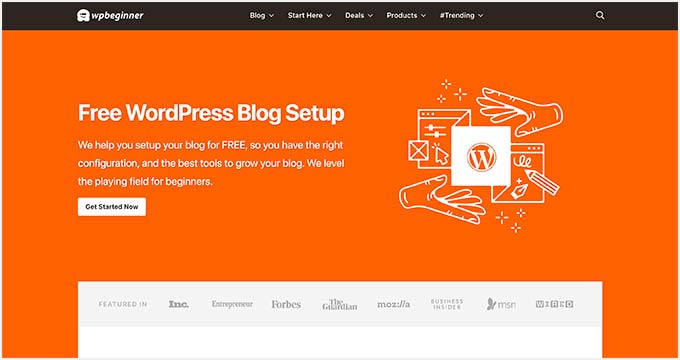
The plugins mentioned above do not work on WordPress.com websites. See the difference between WordPress.com vs WordPress.org.
For most beginners, moving from WordPress.com to WordPress.org is not as simple as you’d like it to be. This is where our free blog setup comes in.
Basically, you’ll need to purchase a hosting plan from one of our recommended WordPress hosting providers, and we will transfer or set up your WordPress blog.
For more details, see our free blog setup page.
Note: At WPBeginner, we believe in transparency. When you sign up for one of our recommended hosting providers, we earn a small commission at no extra cost to you.
We would get this commission for recommending just about any hosting company, but we only recommend products we use personally and believe will add value to our readers.
Pros
- Allows you to transfer WordPress.com to a self-hosted WordPress.org website.
- WPBeginner’s expert team migrates your content and media.
- You also get must-have WordPress plugins installed on your site to give you a solid start.
Cons:
- Only migrates WordPress.com blogs.
- Due to WordPress.com’s limitations, it can only migrate your content, comments, images, and media.
Pricing: Free
Conclusion: Which is The Best WordPress Migration Plugin?
We believe Duplicator Pro is the best WordPress migration plugin on the market. Even the free version is a charm for small WordPress blogs and websites.
We also recommend Duplicator in our WordPress migration guides. See our step-by-step guides for complete instructions.
WP Migrate DB Pro is a good choice for migrating large websites, specifically when you have complex hosting setups with various environments. It’s not our top choice because it is not as beginner-friendly.
This guide only covers migration plugin that helps you migrate a WordPress site to another server or domain. If you’re looking to switch to WordPress from another platform, then please follow our guides below:
We hope this article helped you find the best WordPress migration plugin for your website. You may also want to see our guide on the best WordPress plugins and the best email marketing services for small businesses.
If you liked this article, then please subscribe to our YouTube Channel for WordPress video tutorials. You can also find us on Twitter and Facebook.
Leave A Comment
You must be logged in to post a comment.