Do you want to monitor Google algorithm updates in WordPress?
Google algorithm updates are changes made by Google to its search engine ranking algorithm. These updates can significantly impact your website’s visibility on search engines and its organic traffic.
In this article, we will show you how to monitor Google algorithm updates in WordPress. This way, you can stay ahead of the curve and improve your site’s search engine optimization (SEO).
Why Is It Important to Monitor Google Algorithm Updates?
Google algorithm updates are changes made by Google related to how it ranks websites. These changes can affect which sites appear on the first page of search engine results pages (SERPs) when users search for a certain topic.
Google algorithm changes are important to monitor because they directly impact how easily people can find your WordPress website.
If your site doesn’t meet Google’s requirements, then it can lose its SEO rankings for keywords. This means fewer people might see your web pages when they search for topics related to your brand.
Additionally, lower visibility can lead to fewer clicks, organic search traffic, and potential conversions.
By monitoring Google’s major updates, you can quickly spot any changes that might have caused your site’s rankings to go up or down. This way, your website stays competitive and visible to your target audience.
How Often Does Google Update Their Search Algorithm?
Google updates their search algorithm several times a year, but the exact frequency is not predictable.
Google rolls out two types of core algorithm updates. One is a core update, which involves significant and widespread changes to the search algorithm.
The other type is smaller core updates. For instance, there have been updates specifically focusing on areas like review content. While these updates might not be as obvious, they can still have an impact on your SEO performance.
Here is the official Google update list for a summary of all the recent Google algorithm changes.
Now, let’s look at how to check for Google algorithm updates in WordPress. Here is a quick summary of the steps we will cover in this tutorial:
Step 1: Install and Activate the All In One SEO (AIOSEO) Plugin
The easiest way to do SEO monitoring in WordPress is with the All In One SEO (AIOSEO) plugin.
AIOSEO is an all-in-one solution for optimizing WordPress websites and increasing your organic search traffic. Trusted by over 3 million sites, it makes improving your website content easy, even if you are a beginner.

For this tutorial, you will need AIOSEO’s Search Statistics feature, which is available in the Elite plan. You can head over to the AIOSEO pricing page to make a purchase.
Besides the Search Statistics feature, AIOSEO’s Elite plan lets you use other top tools like Keyword Rank Tracking to see your page rankings for specific keywords.
Plus, you can use Content Decay Tracking to monitor articles that have been losing traffic so that you can improve their performance.
Once you have purchased the Elite plan, simply log in to your WordPress admin panel to install the plugin. For more details, you can see our guide on how to install a WordPress plugin.
Once the plugin has been installed and activated, you can navigate to All In One SEO » General Settings. Scroll down to the License section and insert your license key to start using the Elite plan features.
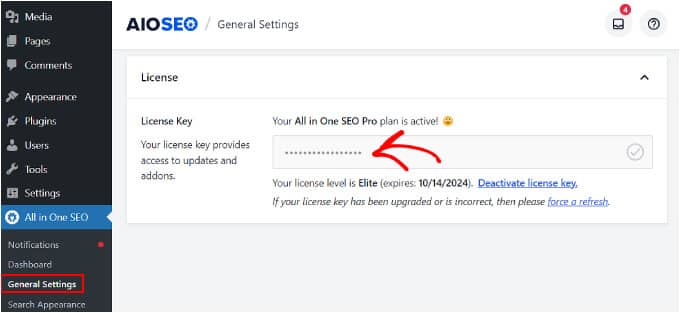
Now that you have access to the plugin’s full features, you can move on to the next step.
Step 2: Connect Search Statistics With Google Search Console
To use AIOSEO’s Search Statistics feature, you will first need to connect your WordPress site to Google Search Console.
Google Search Console is a free platform that helps you keep track of your website’s performance and SEO rankings in Google search results.
If you haven’t submitted your website to the platform yet, check out our tutorial on how to add your WordPress site to Google Search Console.
Then, in the WordPress dashboard, head to All In One SEO » Search Statistics. Then, click ‘Connect to Google Search Console.’
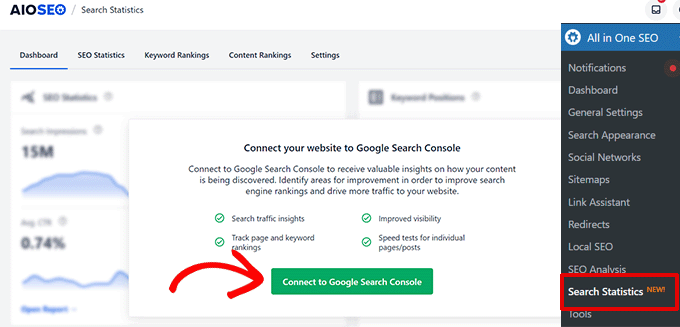
You will now see the ‘Choose an account’ screen from Google, where you can select a Google account.
Here, make sure to pick the account you use for Google Search Console, and then click on ‘Allow’ to verify the connection.
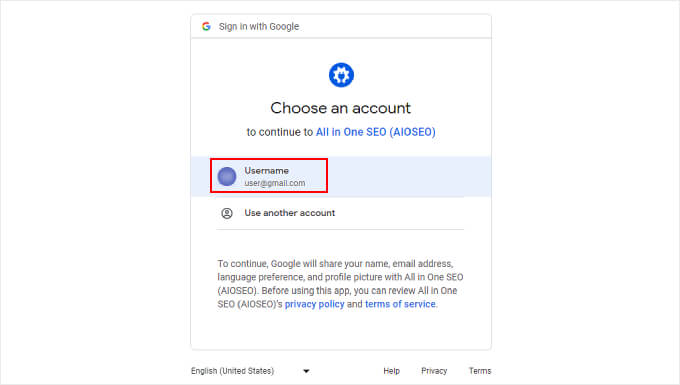
After that, you will see a dropdown menu where you can choose a site to connect to AIOSEO’s Search Statistics.
Pick your website, and then go ahead and click ‘Complete Connection.’
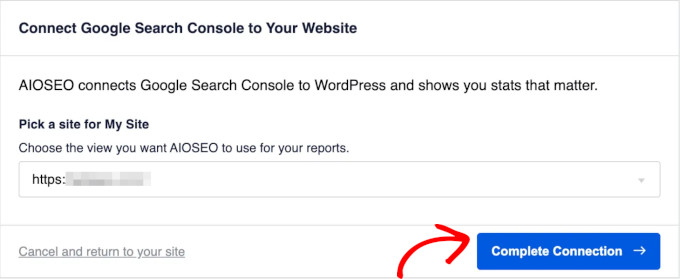
Now, the AIOSEO plugin will start fetching your search traffic and ranking data from Google Search Console, which may take a few minutes to complete.
Step 3: Check Your Website’s SEO Statistics
Once the AIOSEO plugin has gotten all your website data, you can navigate to the ‘SEO Statistics’ tab. Here, you can see a timeline of your website’s search impressions and clicks from a certain period of time.
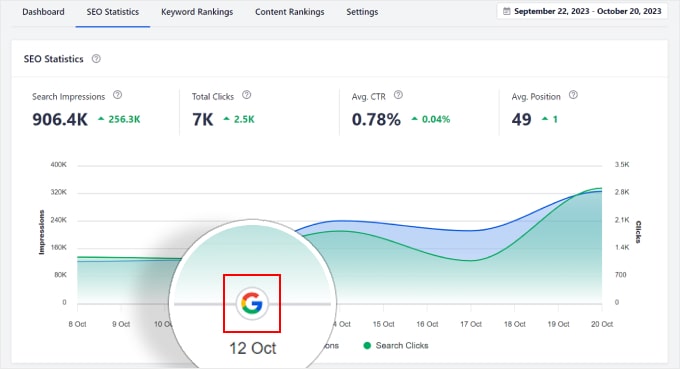
The timeline comes with markers for all the search updates, so you can see exactly when a change was rolled out. Changes in the Google search algorithm are represented by a Google logo.
Feel free to adjust the dates using the buttons on the right side of the page.
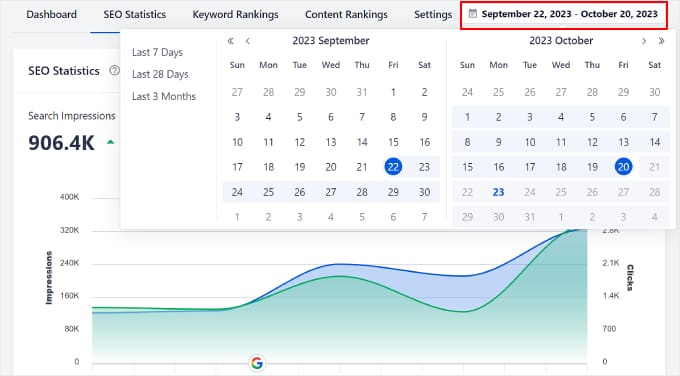
If you click on a marker, then you can get a brief summary of the core update.
Just click the ‘Read More’ button to go to Google’s Search Status dashboard and learn more about the update.
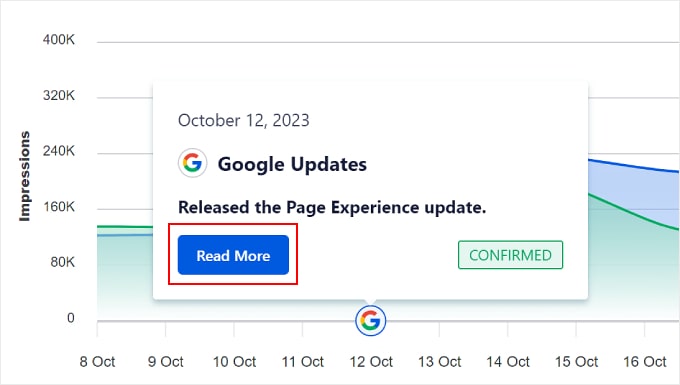
You can also see different kinds of data in the SEO Statistics report.
The first is ‘Search Impressions’. This shows how many times all of your web pages have appeared on search engine results pages (SERPs) within the selected period.
For example, if you have 1000 search impressions, then that means your web pages were displayed 1000 times in SERPs during that timeframe. The more search impressions you get, the higher your chances of getting organic traffic.
The second is ‘Total Clicks,’ which refers to the number of clicks your web pages have received from SERPs.

The next one is ‘Avg. CTR’ or average click-through rate. This percentage can indicate how effective your website is in attracting visitors.
And last but not least is ‘Avg. Position’ or average position. This data shows the average ranking position of all of your web pages. It can determine how well your content has performed against competitors.

Next to each data point is a symbol that shows whether your performance has increased or decreased compared to the previous period.
This way, you can tell whether your strategy has succeeded or needs more work. If it has increased, then the color will be green. Otherwise, it will be red.
The timeline below the data compares two types of website performance metrics: ‘Impressions’ and ‘Clicks’. You can hover your cursor over different dates to see the number of impressions and clicks received on a specific date.
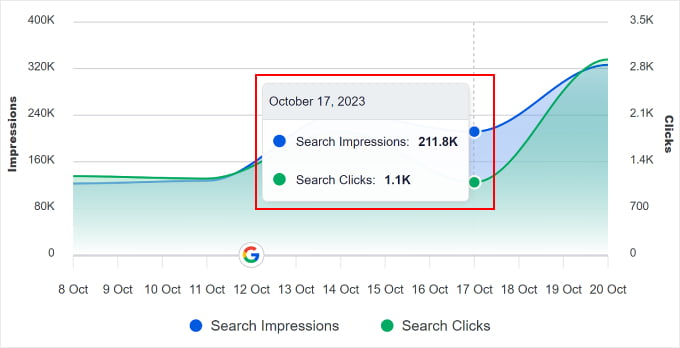
If the ‘Impressions’ and ‘Clicks’ graphs are close to each other, then you are likely on the right track. This shows that Google likes your content and, at the same time, people find it interesting enough to visit your site.
With all this information, you can now see if your web pages have dropped or risen in search rankings after a Google core algorithm update.
What to Do If Your Website Was Hurt by Google Algorithm Updates
If a Google core update has hurt your WordPress site performance metrics, don’t panic! Here’s how you can recover from a Google algorithm update and improve your marketing strategies.
Understand What Kind of Update Was Rolled Out
First, you need to find out what type of Google update it was.
Was it a broad core update or a smaller one targeting certain types of content? Understanding this helps you pinpoint what changes are necessary and what ranking factor you haven’t optimized yet.
For example, Google rolled out the Helpful Content Update. It aims to prioritize content that is original and helpful in search results.
If some of your web pages dropped in rankings after this algorithm update, then you may have to look at your content and see how to add more originality and value for your readers.
Audit Your Website for Related Issues
Next, you can check your website for issues related to the update. Common issues are thin or low-quality content, slow-loading pages, and lack of mobile-friendliness.
With AIOSEO’s Search Statistics feature, you can easily find which content pieces have risen or dropped in rankings. Simply go to the ‘SEO Statistics’ tab and scroll down to the ‘Content Performance’ section.

Here, you can dive deeper into each page’s Clicks, Impressions, Position, and Position Differences (Diff) compared to the previous period.
If you need help interpreting all this data, remember that the goal of SEO is to rank on the first page of SERPs. With that in mind, the most important elements to pay attention to are the ‘Position’ and ‘Diff’ columns.
If your page has been dropping in rankings, then you should see if it has specific issues related to the recent core update.
As for ‘Impressions’ and ‘Clicks’, you can use this information to see how well you are catching Google’s attention and getting people to visit your page.
You can also check each page’s TruSEO score. It’s an indicator that tells you how well your page has been optimized for search engines. The closer the score is to 100, the better.
If you want to learn more about improving your web page’s TrueSEO score, read our guide on how to check if your website is SEO-optimized.
Implement the Changes and Monitor Your Site Performance
Recovering from a drop in rankings can take time, but with the right adjustments, your site can bounce back stronger than before.
After identifying the issues with your website, you can go ahead and make the necessary changes. These may be:
For more tips and tricks, you can see our complete WordPress SEO audit checklist and our guide on how to recover your WordPress site from a Google search penalty.
We also recommend monitoring your site closely. You can use AIOSEO or a free digital marketing platform like Google Analytics.
With MonsterInsights, you can track your Google Analytics data right from the WordPress dashboard. It allows you to keep an eye on your search traffic, bounce rates, and keyword rankings.
If you need help with monitoring all this data in WordPress, then you can read our guide on how to track website visitors to your WordPress site.
Frequently Asked Questions About Google Algorithm Updates
At WPBeginner, we have helped thousands of WordPress website owners with their SEO and marketing strategies. Here are some of the most common questions we have gotten about how to monitor Google algorithm updates.
How do I keep up to date with Google algorithm changes?
If you use AIOSEO, then you can use the SEO Statistics timeline feature to keep track of Google algorithm changes. It lets you look at when the update was rolled out and what kind of update it was. This way, you have an idea of how it could have affected your website.
Plus, you can view your website’s search impressions and clicks after the change was released. Then, you can see the impact of the update on your site’s visibility and user engagement.
Other than that, it’s good to follow trustworthy SEO blogs in the industry to get expert views on Google’s search updates. Popular platforms like Semrush and Ahrefs also often share SEO-related news on their social media accounts.
Is Google’s search algorithm a secret?
Google’s search algorithm is not entirely a secret. Specific details about their search updates are confidential. However, Google does provide general guidelines about their ranking factors without revealing every detail.
What is RankBrain?
RankBrain is an artificial intelligence (AI) algorithm that Google uses to improve its SERPs.
Before there was RankBrain, Google used to match the words from a user’s search query to words on web pages to find and show the right information to users.
With RankBrain, Google can process words and contexts as humans do. That’s why Google’s SERPs have gotten smarter and more accurate in presenting the most relevant results.
What is Panda and Penguin in SEO?
Panda and Penguin are Google’s algorithms that aim to improve search quality.
Panda focuses on content quality. It penalizes low-quality and duplicate content while rewarding original and valuable content. Penguin, on the other hand, targets link quality. It penalizes websites with spammy backlinks.
We hope this article has helped you learn how to monitor Google algorithm updates in WordPress. You may also want to see our guide on how to use AI for SEO in WordPress or the best SEO checker and website analyzer tools.
If you liked this article, then please subscribe to our YouTube Channel for WordPress video tutorials. You can also find us on Twitter and Facebook.
Leave A Comment
You must be logged in to post a comment.