Do you want to see if your WordPress theme meets the latest standards?
The WordPress theme review team has set high standards for free WordPress themes submitted to the official directory. These standards ensure the theme is safe, user-friendly, and accessible to WordPress users.
In this article, we will show you how to test your WordPress theme against the latest standards.
Why Test Your WordPress Theme Against Latest Standards?
Whether you are a WordPress website owner or a theme developer, testing a new theme against the latest standards before using it is crucial for a few reasons:
- Compatibility check – Testing ensures the theme will work well with the current version of WordPress.org and any future updates, preventing compatibility issues.
- Spotting errors and glitches – Testing helps find and fix any problems that could affect how your WordPress blog or site functions or looks. This is especially important if the theme is from a third party.
- Better user experience – Testing ensures the theme follows modern web standards, like accessibility and mobile-friendliness. Not only will this make the site that uses the theme user-friendly, but it is also good for search engine optimization (SEO).
- Better security – By testing against the latest standards, you can prevent security vulnerabilities and protect the site from common threats. This is particularly true if you are installing a theme for a WooCommerce site because you will be handling customers’ payment details.
With that in mind, let’s see how you can test your WordPress theme against the latest standards. You can use the quick links below to skip to a specific topic:
What Standards Does the WordPress Theme Review Team Check?
The WordPress theme review team checks many aspects of a theme when it is submitted. You can learn more about this in the official WordPress theme requirement doc.
But here are the most important things you should know about what they check:
- Make sure the theme doesn’t collect user data by default. You can check the readme.txt file for details on data usage and a clear privacy policy.
- In terms of WordPress accessibility, you must ensure the theme has skip links for easy navigation and that keyboard navigation is clear. Links in content and comments should be underlined for easy identification.
- Check for PHP or JavaScript errors and ensure the theme follows secure coding standards.
- Admin notices in the WordPress dashboard should be easy to dismiss and follow standard design.
- Check if the theme recommends WordPress.org plugins. Plugins should not be installed automatically without user permission.
- Ensure the theme complies with rules about credits and links. Avoid themes with intrusive upselling or spammy behavior.
- Verify that the theme uses a GPL-compatible license, preferably GPLv2 or later.
These standards may not be significant for theme developers if you are working on a theme for a client or personal use.
However, if you want to release your WordPress theme for other people to use, then it is a great idea to check that it meets the minimum requirements above.
Now, let’s take a look at how to test a WordPress theme against the latest standards.
Step 1: Enable Debug Mode on Your WordPress Site
This first step is optional because the plugin you will use later will still work regardless if you follow this step or not.
That said, we recommend enabling debug mode on your WordPress website and testing your theme on a local WordPress site or a staging site.
Debug mode is a feature in WordPress that provides error reporting, making it easier to identify and fix issues. When the debug mode is enabled, WordPress will display any PHP errors, warnings, or notices about the WordPress theme.
However, debug mode is not recommended on a live site. That’s why we suggest creating a local version of your site or using a staging environment from your WordPress hosting.
You can read our article on how to enable debug mode in WordPress for step-by-step instructions.
We recommend using the WP Debugging method. This WordPress plugin will enable debug mode without you having to edit your website files, making it much easier.
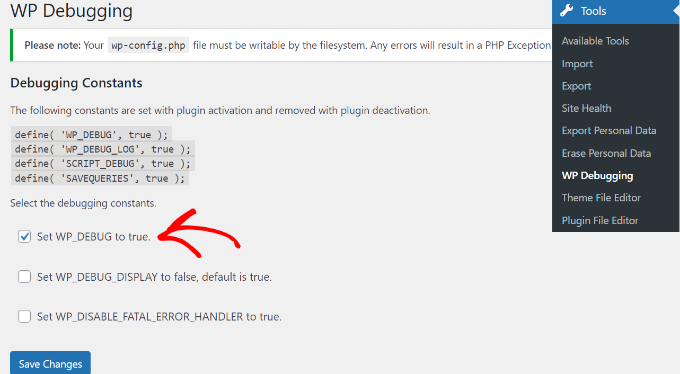
Step 2: Install the Theme Check Plugin
The next step is to install the Theme Check plugin. Created by the WordPress theme review team themselves, this plugin is actually intended for theme developers.
If you are a website owner, then you can also use it to see if a theme meets the latest standards. You can test free themes from the official theme directory or premium WordPress themes to see if they follow WordPress guidelines.
If you need some pointers on setting up the plugin, then read our beginner’s guide to installing WordPress plugins.
Once the plugin is active, just go to Appearance » Theme Check. Then, select your current theme or a previous one from the dropdown menu and hit the ‘Check it!’ button.
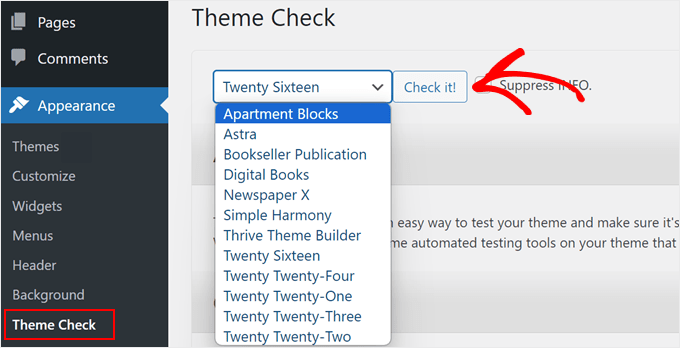
Theme Check will start testing your theme against the latest WordPress theme development standards. Once it is done, it will show you the warnings it found during the tests.
Here is an example of a theme that passes the check:
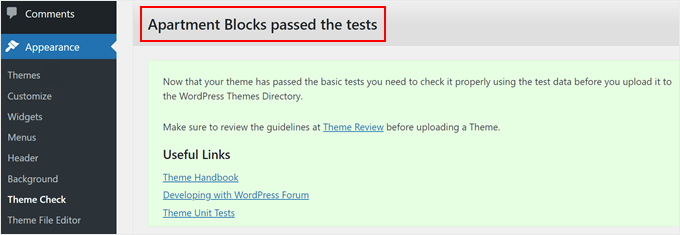
On the other hand, the screenshot below shows what a theme that does not pass the check looks like.
The plugin will tell you about errors it found and share them in detail below. This information is meant as feedback for theme developers so that they can fix the issues.
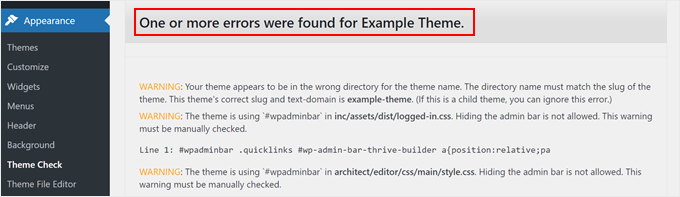
If you are a website owner, then you can take a screenshot of this feedback and share it with the theme developer, or just find another theme alternative that meets the latest standards.
Need some inspiration for theme alternatives? Check out our expert pick of the best and most popular WordPress themes.
What Other Parts of a WordPress Theme Should You Test?
When testing WordPress themes, you should also focus on several key areas beyond the theme review standards:
- Responsiveness – Check how the theme behaves on various devices and screen sizes. It should be fully responsive and display well on both desktop and mobile devices.
- Performance – Test the theme’s performance. A fast-loading theme can speed up your WordPress site and positively impact user experience. You can use tools like Google’s PageSpeed Insights or GTmetrix to analyze your site’s speed.
- Plugin compatibility – Install any plugins that you plan to use on your website and test if their functionality works with your new theme.
- Browser compatibility – Test the theme in different browsers like Safari, Chrome, Opera, Firefox, and Microsoft Edge.
- Custom functionality – If you plan to add custom functionality through a plugin or a child theme, ensure it works correctly with the theme.
We hope this article helped you learn how to check your WordPress theme against the latest standards. You may also want to check out our article on how to create a custom WordPress theme without code or our ultimate guide to WordPress security.
If you liked this article, then please subscribe to our YouTube Channel for WordPress video tutorials. You can also find us on Twitter and Facebook.
Leave A Comment
You must be logged in to post a comment.