We all like a good binge when enjoying our favourite shows, but when episodes automatically play one after another it can be too much of a temptation to watch too much.
It’s not obvious how to stop Amazon Prime serving up another instalment of Wheel of Time, Reacher or The Marvellous Mrs Maisel, but here we’ll show you what to do.
And if you get annoyed by previews of shows and movies that start playing automatically as you browse to find what to watch, we can also help to stop those as well.
How to stop Prime video autoplaying
Turning off the auto-play feature can be a little tricky at first, because the setting is in different places depending on the device you’re using, and in some cases not there at all. We’ve broken down the instructions to cover various formats, so you can skip to the one you need.
How to disable Amazon Prime autoplay on Amazon Fire TV
If you have an Amazon Fire TV Stick 4K or any other Amazon Fire TV device, then you’ll be able to disable the autoplay feature with a few simple commands.
- Open the Fire TV app
- On the Home screen select Settings
- Choose Preferences
- Select Featured Content
- Disable Allow Video Autoplay and Allow Audio Autoplay
How to disable autoplay in the Prime Video app for Android, iOS and iPadOS
Thankfully, the app is pretty consistent, whatever device or operating system you’re on. So here’s what you need to do:
- Open the Amazon Prime app.
- Tap on your Profile icon (usually in the top right corner)
- Tap the Settings icon (the one that looks like a cog)
- Disable the Auto Play option
Martyn Casserly
This will only stop episodes from auto-playing on that specific device, so you’ll need to repeat these steps if you have other phones or tablets.
Also, there doesn’t seem to be a setting currently available to prevent the previews from auto-playing on the mobile apps, but hopefully this will change before too long.
How to disable Amazon Prime autoplay on your PC
If you stream through a web-browser or use the Windows app, it’s easy to stop Prime from auto-playing the next episodes or preview trailers.
To achieve this, follow these steps:
- Open your browser and go to the Amazon website.
- Log into your account
- Select the Prime Video tab
- Move the mouse cursor over your profile icon
- From the menu that appears, select Account & Settings
- Select the Player tab
- Disable Autoplay and Autoplay trailers
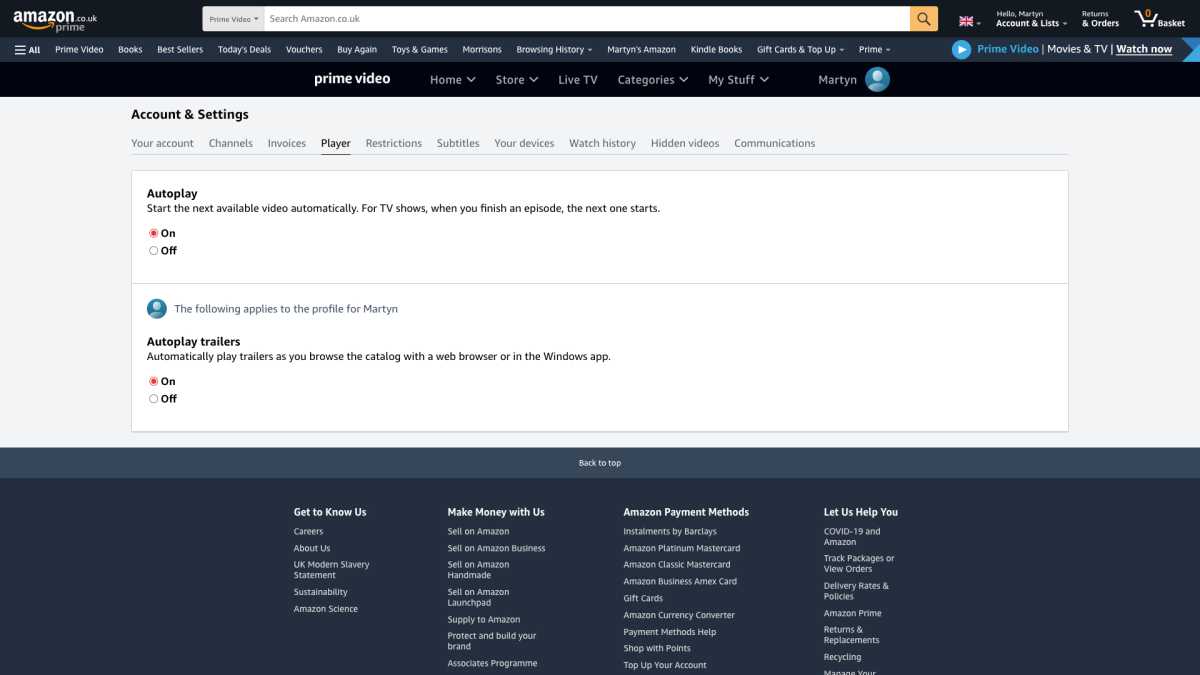
Martyn Casserly
How to disable Amazon Prime autoplay feature on consoles
If you prefer to watch your Amazon Prime content on a PlayStation or Xbox, then it’s not hard to prevent the app from auto-playing the next episodes and preview trailers.
- Open the Prime Video app
- In the left column, go down and select Settings
- Choose Autoplay
- Disable the feature.
How to disable Amazon Prime autoplay on smart TVs
Obviously, with so many different manufacturers making Smart TVs, each with its own interface, we can’t provide a comprehensive outline for every variant. It should be noted though, that the ones we tested didn’t have options to allow autoplay to be disabled. Again, this wasn’t exhaustive, as we only have access to so many Smart TVs.
If your particular model does support the feature, then we’d say that it would most likely work in the same way as on consoles, so follow those steps and hopefully you’ll be able to turn off autoplay.
Now you should be able to watch what you want without being bothered by trailers or the temptation to sneak in one more episode.
Leave A Comment
You must be logged in to post a comment.